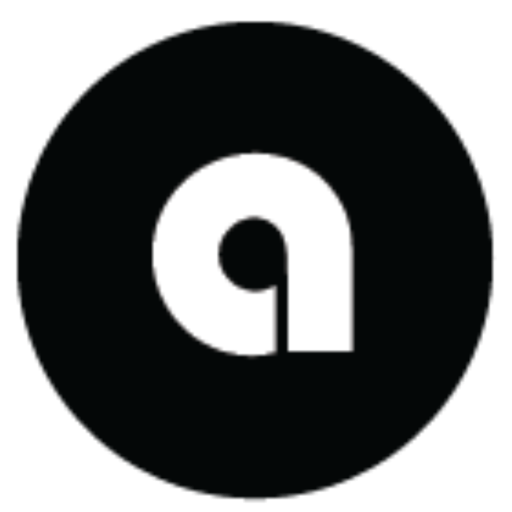Interactive Mode Commands
Complete reference for all / commands available in AsobaCode interactive mode.
Getting Started
Launch Ona Terminal interactive mode:
ona-terminal
You’ll see the interactive prompt:
🤖 |
All commands start with / and can be typed directly at this prompt.
🛠️ System Commands
/help
Show the help menu and available commands.
/help
/commands
List all available slash commands with detailed information.
/commands
/status
Check system status and model availability.
/status
Example Output:
📆 AsobaCode Status
📍 Config: configs
⏱️ Timeout: 60s
🖥️ Servers: 3 discovered
🐍 Python: 3.10+
/models
Manage and view available AI models.
# List all available models
/models list
# Add a custom model
/models add mymodel --endpoint http://localhost:8000
# Test model connectivity
/models test mymodel
# Remove a model
/models remove mymodel
/configure
Open interactive configuration management interface.
/configure
/servers
List MCP servers and their status.
# List all servers
/servers
# Show server health status
/servers --health
/exit
Exit the interactive mode.
/exit
📁 File Operations
/read
Read and analyze file contents with AI assistance.
# Read a file
/read config.py
# Read with line limit
/read --lines 50 large_file.txt
Supported File Types:
- Text files (
.py,.js,.md,.txt, etc.) - PDF documents (
.pdf) - Word documents (
.docx,.doc) - PowerPoint presentations (
.pptx) - Excel spreadsheets (
.xlsx,.xls)
/list
List directory contents.
# List current directory
/list
# List specific directory
/list src/
# Show all files including hidden
/list --all
# Show detailed information
/list --details
/find
Search for files and content.
# Find files by pattern
/find *.py
# Search content within files
/find --type content "def main"
# Search for directories
/find --type dir config
/edit
AI-assisted file editing (coming soon).
/edit config.py
/edit src/main.py "add error handling"
🐙 GitHub Integration
/github auth
Manage GitHub authentication.
# Login to GitHub
/github auth login
# Check authentication status
/github auth status
# Logout from GitHub
/github auth logout
/github repo
Repository management commands.
# Get repository information
/github repo info owner/repo
/github issues
Issue management commands.
# List issues
/github issues list owner/repo
# Filter by state
/github issues list owner/repo --state=closed
/github pr
Pull request commands.
# List pull requests
/github pr list owner/repo
# Filter by state
/github pr list owner/repo --state=all
/github webhook
Webhook management.
# List webhooks
/github webhook list owner/repo
/github rate-limit
Check GitHub API rate limits.
/github rate-limit
📝 Planning & Configuration
/ona
Manage .ona planning files.
# Set up .ona environment
/ona setup
# List planning files
/ona list
# Create new planning file
/ona create --content "Planning content" --type plan
/prompts
Manage system prompts.
# List available prompts
/prompts list
# Select a system prompt
/prompts select medium
# Show current prompt
/prompts show
📤 Upload Commands
/upload-inverter upload
Upload data files for processing and model training.
title: “Commands” layout: default nav_order: 2 redirect_from:
-
/endpoints.html
Interactive Mode Commands
Complete reference for all / commands available in AsobaCode interactive mode.
Getting Started
Launch Ona Terminal interactive mode:
ona-terminal
You’ll see the interactive prompt:
🤖 |
All commands start with / and can be typed directly at this prompt.
🛠️ System Commands
/help
Show the help menu and available commands.
/help
/commands
List all available slash commands with detailed information.
/commands
/status
Check system status and model availability.
/status
Example Output:
📆 AsobaCode Status
📍 Config: configs
⏱️ Timeout: 60s
🖥️ Servers: 3 discovered
🐍 Python: 3.10+
/models
Manage and view available AI models.
# List all available models
/models list
# Add a custom model
/models add mymodel --endpoint http://localhost:8000
# Test model connectivity
/models test mymodel
# Remove a model
/models remove mymodel
/configure
Open interactive configuration management interface.
/configure
/servers
List MCP servers and their status.
# List all servers
/servers
# Show server health status
/servers --health
/exit
Exit the interactive mode.
/exit
📁 File Operations
/read
Read and analyze file contents with AI assistance.
# Read a file
/read config.py
# Read with line limit
/read --lines 50 large_file.txt
Supported File Types:
- Text files (
.py,.js,.md,.txt, etc.) - PDF documents (
.pdf) - Word documents (
.docx,.doc) - PowerPoint presentations (
.pptx) - Excel spreadsheets (
.xlsx,.xls)
/list
List directory contents.
# List current directory
/list
# List specific directory
/list src/
# Show all files including hidden
/list --all
# Show detailed information
/list --details
/find
Search for files and content.
# Find files by pattern
/find *.py
# Search content within files
/find --type content "def main"
# Search for directories
/find --type dir config
/edit
AI-assisted file editing (coming soon).
/edit config.py
/edit src/main.py "add error handling"
🐙 GitHub Integration
/github auth
Manage GitHub authentication.
# Login to GitHub
/github auth login
# Check authentication status
/github auth status
# Logout from GitHub
/github auth logout
/github repo
Repository management commands.
# Get repository information
/github repo info owner/repo
/github issues
Issue management commands.
# List issues
/github issues list owner/repo
# Filter by state
/github issues list owner/repo --state=closed
/github pr
Pull request commands.
# List pull requests
/github pr list owner/repo
# Filter by state
/github pr list owner/repo --state=all
/github webhook
Webhook management.
# List webhooks
/github webhook list owner/repo
/github rate-limit
Check GitHub API rate limits.
/github rate-limit
📝 Planning & Configuration
/ona
Manage .ona planning files.
# Set up .ona environment
/ona setup
# List planning files
/ona list
# Create new planning file
/ona create --content "Planning content" --type plan
/prompts
Manage system prompts.
# List available prompts
/prompts list
# Select a system prompt
/prompts select medium
# Show current prompt
/prompts show
📤 Upload Commands
/upload-inverter upload
Upload data files for processing and model training.
/upload-inverter upload CUSTOMER_ID LOCATION MANUFACTURER SERIAL_NUMBER FILE_PATH REGION CLIENT_ID
Example:
/upload-inverter upload SOLAR001 "Cape Town" "SolarEdge" SE12345 /data/inverter.csv af-south-1 client123
Parameters:
CUSTOMER_ID- Unique customer identifierLOCATION- Installation location (quoted if contains spaces)MANUFACTURER- Equipment manufacturer nameSERIAL_NUMBER- Equipment serial numberFILE_PATH- Path to CSV data fileREGION- AWS region (e.g., af-south-1)CLIENT_ID- Client identifier
/upload-inverter status
Check upload and training status.
# Check specific upload
/upload-inverter status UPLOAD_ID
# List all recent uploads
/upload-inverter status
Example:
/upload-inverter status SOLAR001_SE12345_1754151842
Status Display:
⚙️ Upload Status: PROCESSING
📋 Upload ID: SOLAR001_SE12345_1754151842
👤 Customer: SOLAR001
📍 Current Stage: trainForecaster
⏱️ Duration: 0:15:23
Pipeline Progress:
✅ Upload → Completed (0:00:45)
✅ Ingestion → Completed (0:02:15)
✅ Interpolation → Completed (0:08:30)
🔄 Training → In Progress (0:15:23)
📈 Forecast Commands
/forecast-inverter start
Generate new forecasts for trained models.
/forecast-inverter start CUSTOMER_ID LOCATION MANUFACTURER SERIAL_NUMBER REGION FORECAST_TYPE DAYS FREQUENCY
Example:
/forecast-inverter start SOLAR001 "Cape Town" "SolarEdge" SE12345 af-south-1 P50 7 daily
Parameters:
CUSTOMER_ID- Customer identifier (must match trained model)LOCATION- Installation locationMANUFACTURER- Equipment manufacturerSERIAL_NUMBER- Equipment serial numberREGION- AWS regionFORECAST_TYPE- P50 or P90 forecast typeDAYS- Number of days to forecastFREQUENCY- daily or hourly
/forecast-inverter get
Download generated forecast results.
/forecast-inverter get CUSTOMER_ID LOCATION MANUFACTURER SERIAL_NUMBER REGION OUTPUT_PATH FORECAST_TYPE
Example:
/forecast-inverter get SOLAR001 "Cape Town" "SolarEdge" SE12345 af-south-1 /tmp/forecasts P50
/forecast-inverter status
Check forecast generation status.
# Check specific forecast
/forecast-inverter status FORECAST_ID
# List all recent forecasts
/forecast-inverter status
🔄 Workflow Example
Complete workflow from data upload to forecast generation:
1. Upload Training Data
🤖 | /upload-inverter upload SOLAR001 "Cape Town" "SolarEdge" SE12345 /data/solar_data.csv af-south-1 client123
2. Monitor Training Progress
🤖 | /upload-inverter status SOLAR001_SE12345_1754151842
Wait for training to complete (status shows “✅ Training → Completed”).
3. Generate Forecast
🤖 | /forecast-inverter start SOLAR001 "Cape Town" "SolarEdge" SE12345 af-south-1 P50 7 daily
4. Download Results
🤖 | /forecast-inverter get SOLAR001 "Cape Town" "SolarEdge" SE12345 af-south-1 /tmp/forecasts P50
💡 Tips & Best Practices
File Requirements
- CSV format with timestamp and generation columns
- Consistent naming for customer IDs and serial numbers
- Valid file paths accessible from current directory
Monitoring
- Use
statuscommands regularly to track progress - Training typically takes 10-30 minutes depending on data size
- Forecast generation is usually quick (1-2 minutes)
Error Handling
- Commands validate parameters before execution
- Clear error messages guide you to correct issues
- Use
statusto check for detailed error information
Regional Considerations
- Use
af-south-1for South African deployments - Ensure AWS credentials are configured for the specified region
- Data processing occurs in the specified region
🔧 Status Indicators
| Icon | Stage | Description |
|---|---|---|
| ⏳ | Pending | Waiting to start |
| 🔄 | Processing | Currently running |
| ✅ | Completed | Successfully finished |
| ❌ | Failed | Error occurred |
| ⚠️ | Warning | Completed with warnings |
Pipeline Stages
Upload Pipeline:
- Upload - File transfer to S3
- Ingestion - Data validation and formatting
- Interpolation - Gap filling and cleaning
- Training - ML model training
Forecast Pipeline:
- Generation - Creating forecast using trained model
- Processing - Output formatting and validation
- Storage - Saving results for download
Common Issues
Upload Fails
- Check file path exists and is readable
- Verify CSV format is correct
- Ensure AWS credentials are configured
Training Stuck
- Large datasets take longer (15-30 minutes)
- Check CloudWatch logs for detailed progress
- Contact support if stuck over 1 hour
Forecast Generation Fails
- Ensure model training completed successfully
- Verify customer ID and equipment details match exactly
- Check forecast parameters are valid
Downloads Fail
- Confirm forecast generation completed
- Check output directory exists and is writable
- Verify forecast type matches what was generated
Get Help & Stay Updated
Contact Support
For technical assistance, feature requests, or any other questions, please reach out to our dedicated support team.
Email Support Join Our DiscordExample:
/upload-inverter upload SOLAR001 "Cape Town" "SolarEdge" SE12345 /data/inverter.csv af-south-1 client123
Parameters:
CUSTOMER_ID- Unique customer identifierLOCATION- Installation location (quoted if contains spaces)MANUFACTURER- Equipment manufacturer nameSERIAL_NUMBER- Equipment serial numberFILE_PATH- Path to CSV data fileREGION- AWS region (e.g., af-south-1)CLIENT_ID- Client identifier
/upload-inverter status
Check upload and training status.
# Check specific upload
/upload-inverter status UPLOAD_ID
# List all recent uploads
/upload-inverter status
Example:
/upload-inverter status SOLAR001_SE12345_1754151842
Status Display:
⚙️ Upload Status: PROCESSING
📋 Upload ID: SOLAR001_SE12345_1754151842
👤 Customer: SOLAR001
📍 Current Stage: trainForecaster
⏱️ Duration: 0:15:23
Pipeline Progress:
✅ Upload → Completed (0:00:45)
✅ Ingestion → Completed (0:02:15)
✅ Interpolation → Completed (0:08:30)
🔄 Training → In Progress (0:15:23)
📈 Forecast Commands
/forecast-inverter start
Generate new forecasts for trained models.
/forecast-inverter start CUSTOMER_ID LOCATION MANUFACTURER SERIAL_NUMBER REGION FORECAST_TYPE DAYS FREQUENCY
Example:
/forecast-inverter start SOLAR001 "Cape Town" "SolarEdge" SE12345 af-south-1 P50 7 daily
Parameters:
CUSTOMER_ID- Customer identifier (must match trained model)LOCATION- Installation locationMANUFACTURER- Equipment manufacturerSERIAL_NUMBER- Equipment serial numberREGION- AWS regionFORECAST_TYPE- P50 or P90 forecast typeDAYS- Number of days to forecastFREQUENCY- daily or hourly
/forecast-inverter get
Download generated forecast results.
/forecast-inverter get CUSTOMER_ID LOCATION MANUFACTURER SERIAL_NUMBER REGION OUTPUT_PATH FORECAST_TYPE
Example:
/forecast-inverter get SOLAR001 "Cape Town" "SolarEdge" SE12345 af-south-1 /tmp/forecasts P50
/forecast-inverter status
Check forecast generation status.
# Check specific forecast
/forecast-inverter status FORECAST_ID
# List all recent forecasts
/forecast-inverter status
🔄 Workflow Example
Complete workflow from data upload to forecast generation:
1. Upload Training Data
🤖 | /upload-inverter upload SOLAR001 "Cape Town" "SolarEdge" SE12345 /data/solar_data.csv af-south-1 client123
2. Monitor Training Progress
🤖 | /upload-inverter status SOLAR001_SE12345_1754151842
Wait for training to complete (status shows “✅ Training → Completed”).
3. Generate Forecast
🤖 | /forecast-inverter start SOLAR001 "Cape Town" "SolarEdge" SE12345 af-south-1 P50 7 daily
4. Download Results
🤖 | /forecast-inverter get SOLAR001 "Cape Town" "SolarEdge" SE12345 af-south-1 /tmp/forecasts P50
💡 Tips & Best Practices
File Requirements
- CSV format with timestamp and generation columns
- Consistent naming for customer IDs and serial numbers
- Valid file paths accessible from current directory
Monitoring
- Use
statuscommands regularly to track progress - Training typically takes 10-30 minutes depending on data size
- Forecast generation is usually quick (1-2 minutes)
Error Handling
- Commands validate parameters before execution
- Clear error messages guide you to correct issues
- Use
statusto check for detailed error information
Regional Considerations
- Use
af-south-1for South African deployments - Ensure AWS credentials are configured for the specified region
- Data processing occurs in the specified region
🔧 Status Indicators
| Icon | Stage | Description |
|---|---|---|
| ⏳ | Pending | Waiting to start |
| 🔄 | Processing | Currently running |
| ✅ | Completed | Successfully finished |
| ❌ | Failed | Error occurred |
| ⚠️ | Warning | Completed with warnings |
Pipeline Stages
Upload Pipeline:
- Upload - File transfer to S3
- Ingestion - Data validation and formatting
- Interpolation - Gap filling and cleaning
- Training - ML model training
Forecast Pipeline:
- Generation - Creating forecast using trained model
- Processing - Output formatting and validation
- Storage - Saving results for download
Common Issues
Upload Fails
- Check file path exists and is readable
- Verify CSV format is correct
- Ensure AWS credentials are configured
Training Stuck
- Large datasets take longer (15-30 minutes)
- Check CloudWatch logs for detailed progress
- Contact support if stuck over 1 hour
Forecast Generation Fails
- Ensure model training completed successfully
- Verify customer ID and equipment details match exactly
- Check forecast parameters are valid
Downloads Fail
- Confirm forecast generation completed
- Check output directory exists and is writable
- Verify forecast type matches what was generated
Get Help & Stay Updated
Contact Support
For technical assistance, feature requests, or any other questions, please reach out to our dedicated support team.
Email Support Join Our Discord