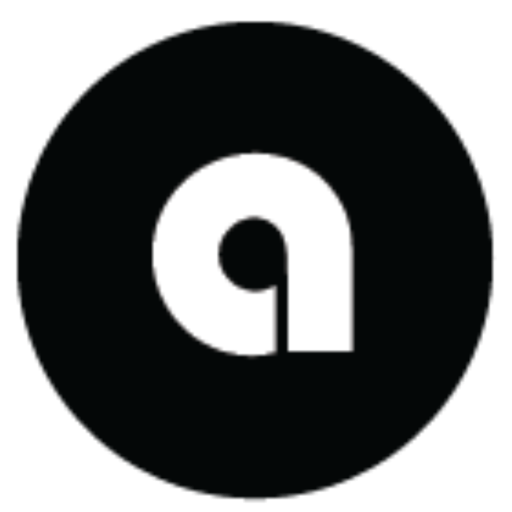Ona Terminal CLI Commands Reference
Complete reference for all commands available in Ona Terminal’s interactive mode and direct CLI.
Getting Started
Launch Ona Terminal interactive mode:
ona-terminal
You’ll see the interactive prompt:
🤖 |
All commands start with / and can be typed directly at this prompt.
Essential System Commands
Help and Discovery
/help: Show the help menu and available commands.🤖 | /help # Get help for specific command 🤖 | /help github/commands: List all available slash commands with detailed information and descriptions.🤖 | /commands
System Status and Configuration
/status: Check system status and model availability.🤖 | /statusExample Output:
📆 AsobaCode Status 📍 Config: configs ⏱️ Timeout: 60s 🖥️ Servers: 3 discovered 🐍 Python: 3.10+/health: Show system health status.🤖 | /health/servers: List MCP servers and their status.# List all servers 🤖 | /servers # Show server health status 🤖 | /servers --health/models: Manage and view available AI models.# List all available models 🤖 | /models list # Add a custom model 🤖 | /models add mymodel --endpoint http://localhost:8000 # Test model connectivity 🤖 | /models test mymodel # Remove a model 🤖 | /models remove mymodel # Show available AI models 🤖 | /models # Show current model configuration 🤖 | /models current/configure: Open interactive configuration management interface.🤖 | /configure/exit: Exit the interactive mode.🤖 | /exit
File Operations
Reading and Viewing Files
/read: Read and analyze file contents with AI assistance.# Read a file 🤖 | /read config.py # Read with line limit 🤖 | /read --lines 50 large_file.txtSupported File Types:
- Text files (
.py,.js,.md,.txt, etc.) - PDF documents (
.pdf) - Word documents (
.docx,.doc) - PowerPoint presentations (
.pptx) - Excel spreadsheets (
.xlsx,.xls)
- Text files (
Directory Operations
/list: List directory contents.# List current directory 🤖 | /list # List specific directory 🤖 | /list src/ # Show all files including hidden 🤖 | /list --all # Show detailed information 🤖 | /list --details
Search Operations
/find: Search for files and content by literal pattern.# Find files by pattern 🤖 | /find *.py # Search content within files 🤖 | /find --type content "def main" # Search for directories 🤖 | /find --type dir config/search: Provides intelligent, context-aware search with relevance ranking and smart result limits. Perfect for exploring large codebases and finding relevant information quickly. Basic Search:# Search for concepts, patterns, or terms 🤖 | /search "authentication logic" 🤖 | /search "database migration" 🤖 | /search "error handling" # Search with regex patterns (automatically detected) 🤖 | /search "function\s+\w+Auth" 🤖 | /search "class.*Controller"Advanced Search Options:
# Limit results to specific file types 🤖 | /search "configuration" --extensions .py .yaml .json # Search in specific directory 🤖 | /search "deployment scripts" --directory ./infrastructure # Limit number of results (default: 50) 🤖 | /search "test cases" --max-results 10 # Combined options for focused search 🤖 | /search "API endpoints" --directory ./src --extensions .py .js --max-results 25What Makes Search Intelligent: ✅ Relevance Scoring - Results ranked by filename matches, occurrence count, and file importance
✅ Context Snippets - Shows actual match context, not just filenames
✅ Smart Size Limits - Automatically handles large results with intelligent truncation
✅ File Type Priority - Prioritizes important development files (.py, .js, .md)
✅ Regex Support - Automatically detects and handles regex patternsExample Output:
Found 15 files matching 'authentication'. Showing top 15 results. /src/auth/login.py Match found: 'def authenticate_user(username, password): # Main authentication logic' - File contains 8 occurrences of 'authentication'. /docs/security.md Match found: 'Authentication is handled through JWT tokens with 24-hour expiry' - File contains 12 occurrences of 'authentication'. /tests/test_auth.py Match found: 'class TestAuthentication(unittest.TestCase): def test_valid_authentication' - File contains 15 occurrences of 'authentication'.Search vs Find:
/search- Intelligent content search with AI-powered ranking and context/find- Simple file/pattern matching for when you know exactly what you’re looking for
AI-Assisted File Editing
/edit: AI-assisted file editing.🤖 | /edit config.py 🤖 | /edit src/main.py "add error handling" 🤖 | /edit README.md "update installation instructions" # Interactive editing 🤖 | /edit app.py # Follow prompts for what changes to make
GitHub Integration
Authentication and Repository Operations
/github auth: Manage GitHub authentication.# Login to GitHub 🤖 | /github auth login # Check authentication status 🤖 | /github auth status # Logout from GitHub 🤖 | /github auth logout/github repo: Repository management commands.# Get repository information 🤖 | /github repo info owner/repo 🤖 | /github repo info owner/repo --details/github issues: Issue management commands.# List issues 🤖 | /github issues list owner/repo # Filter by state 🤖 | /github issues list owner/repo --state=closed/github pr: Pull request commands.# List pull requests 🤖 | /github pr list owner/repo # Filter by state 🤖 | /github pr list owner/repo --state=all/github webhook: Webhook management.# List webhooks 🤖 | /github webhook list owner/repo/github rate-limit: Check GitHub API rate limits.🤖 | /github rate-limit
O&M Specific Commands
Inverter Operations
/upload-inverter upload: Upload data files for processing and model training./upload-inverter upload CUSTOMER_ID LOCATION MANUFACTURER SERIAL_NUMBER FILE_PATH REGION CLIENT_IDExample:
/upload-inverter upload SOLAR001 "Cape Town" "SolarEdge" SE12345 /data/inverter.csv af-south-1 client123Parameters:
CUSTOMER_ID- Unique customer identifierLOCATION- Installation location (quoted if contains spaces)MANUFACTURER- Equipment manufacturer nameSERIAL_NUMBER- Equipment serial numberFILE_PATH- Path to CSV data fileREGION- AWS region (e.g., af-south-1)CLIENT_ID- Client identifier
/upload-inverter status: Check upload and training status.# Check specific upload /upload-inverter status UPLOAD_ID # List all recent uploads /upload-inverter statusExample:
/upload-inverter status SOLAR001_SE12345_1754151842Status Display:
⚙️ Upload Status: PROCESSING 📋 Upload ID: SOLAR001_SE12345_1754151842 👤 Customer: SOLAR001 📍 Current Stage: trainForecaster ⏱️ Duration: 0:15:23 Pipeline Progress: ✅ Upload → Completed (0:00:45) ✅ Ingestion → Completed (0:02:15) ✅ Interpolation → Completed (0:08:30) 🔄 Training → In Progress (0:15:23)/forecast-inverter start: Generate new forecasts for trained models./forecast-inverter start CUSTOMER_ID LOCATION MANUFACTURER SERIAL_NUMBER REGION FORECAST_TYPE DAYS FREQUENCYExample:
/forecast-inverter start SOLAR001 "Cape Town" "SolarEdge" SE12345 af-south-1 P50 7 dailyParameters:
CUSTOMER_ID- Customer identifier (must match trained model)LOCATION- Installation locationMANUFACTURER- Equipment manufacturerSERIAL_NUMBER- Equipment serial numberREGION- AWS regionFORECAST_TYPE- P50 or P90 forecast typeDAYS- Number of days to forecastFREQUENCY- daily or hourly
/forecast-inverter get: Download generated forecast results./forecast-inverter get CUSTOMER_ID LOCATION MANUFACTURER SERIAL_NUMBER REGION OUTPUT_PATH FORECAST_TYPEExample:
/forecast-inverter get SOLAR001 "Cape Town" "SolarEdge" SE12345 af-south-1 /tmp/forecasts P50/forecast-inverter status: Check forecast generation status.# Check specific forecast /forecast-inverter status FORECAST_ID # List all recent forecasts /forecast-inverter status
Example O&M Workflows
Complete workflow from data upload to forecast generation:
- Upload Training Data
🤖 | /upload-inverter upload SOLAR001 "Cape Town" "SolarEdge" SE12345 /data/solar_data.csv af-south-1 client123 - Monitor Training Progress
🤖 | /upload-inverter status SOLAR001_SE12345_1754151842Wait for training to complete (status shows “✅ Training → Completed”).
- Generate Forecast
🤖 | /forecast-inverter start SOLAR001 "Cape Town" "SolarEdge" SE12345 af-south-1 P50 7 daily - Download Results
🤖 | /forecast-inverter get SOLAR001 "Cape Town" "SolarEdge" SE12345 af-south-1 /tmp/forecasts P50
OODA Workflow Commands
The following commands map to the OODA loop (Observe, Orient, Decide, Act) for structured, agentic workflows.
Observe
/detect: Run fault detection on an asset.# Run fault detection on an asset ona-terminal detect --action run --asset INV-001 # List previous fault detection results ona-terminal detect --action list
Orient
/diagnose: Run diagnostics on an asset.# Run diagnostics on an asset ona-terminal diagnose --action run --asset INV-001 # List previous diagnostic results ona-terminal diagnose --action list
Decide
/ear: Calculate Energy-at-Risk for an asset.# Calculate Energy-at-Risk for an asset ona-terminal ear --action calc --asset INV-001 --horizons 24,72,168 # List previous EAR calculations ona-terminal ear --action list/schedule: Create a maintenance schedule.# Create a maintenance schedule ona-terminal schedule --action create --assets INV-001 --horizon 168 # List existing schedules ona-terminal schedule --action list
Act
/bom: Build a bill of materials from a schedule.# Build a bill of materials from a schedule ona-terminal bom --action build --schedule_id <schedule_id> # List existing bills of materials ona-terminal bom --action list/order: Create a work order from a bill of materials.# Create a work order from a bill of materials ona-terminal order --action create --bom_id <bom_id> # List existing work orders ona-terminal order --action list/track: Subscribe to job updates.# Subscribe to job updates ona-terminal track --action subscribe --email ops@example.com --job JOB-123 # List tracking subscriptions ona-terminal track --action list
Configuration and Prompts
System Prompt Management
/prompts: Manage system prompts.# List all available system prompts 🤖 | /prompts list # Select a system prompt for current and future sessions 🤖 | /prompts select simple 🤖 | /prompts select medium 🤖 | /prompts select ooda # Show current prompt 🤖 | /prompts current
Planning File Management (.ona)
/ona: Manage .ona planning files.# Set up .ona directory and .gitignore 🤖 | /ona setup # List all planning files in .ona directory 🤖 | /ona list # Create planning files 🤖 | /ona create --content "Planning content here" --type plan # Show .ona status 🤖 | /ona status
Natural Language Integration
You can also use natural language for complex tasks:
# Code generation
🤖 | generate a python function that reads CSV files
🤖 | create a terraform module for AWS S3 bucket
🤖 | write unit tests for my authentication function
# Analysis and review
🤖 | analyze this Python file for performance issues
🤖 | review my repository structure and suggest improvements
🤖 | scan my codebase for security vulnerabilities
# Infrastructure operations
🤖 | deploy a microservices architecture on AWS
🤖 | create a Kubernetes deployment with monitoring
🤖 | analyze my inverter data and generate forecast
Tips and Best Practices
Command Efficiency
- Use shorter aliases when available (e.g.,
/lsinstead of/list). - Tab completion works for command names and file paths.
- Use
--helpwith any command to see detailed options.
File Operations
- Always use absolute paths or ensure you’re in the correct directory.
- Use
/findto locate files before reading them. - The
/editcommand provides AI assistance for complex modifications.
GitHub Workflows
- Set up authentication once with
/github auth login. - Use
/github rate-limitto check API limits before bulk operations. - Repository analysis works with both public and private repos.
O&M Operations
- Upload data files should be in CSV format.
- Monitor upload status before starting forecasts.
- Forecast generation may take several minutes for large datasets.
Planning Integration
- Use
/ona setuponce per project to initialize planning files. - Planning files are automatically excluded from git tracking.
- System prompts automatically create planning artifacts in
.ona/.
Troubleshooting
This section provides a brief overview of common command-related issues. For a comprehensive guide, please refer to the Troubleshooting Guide.
Command Not Found
If a command isn’t recognized:
- Check
/commandsto see all available commands. - Ensure you’re using the correct syntax with
/help command_name. - Try the command aliases (e.g.,
/ghinstead of/github).
File Operations Issues
- Use absolute paths or check current directory with
/list. - Verify file permissions for
/readand/editoperations. - Use
/findto locate files before operating on them.
GitHub Integration Issues
- Check authentication status with
/github auth status. - Verify repository permissions and access.
- Use
/github rate-limitto check API quotas.
O&M Data Issues
- Ensure CSV files are properly formatted.
- Check file paths are accessible.
- Monitor upload status before proceeding with forecasts.
For additional help, use /help followed by the specific command name for detailed usage information.