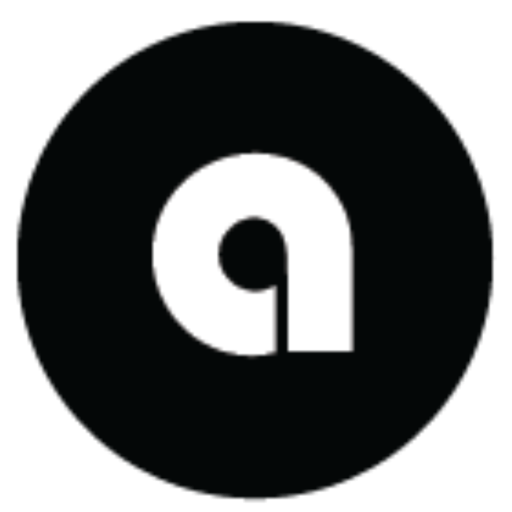Adding Dashboards: A Guide to Visualizing Your Ona Terminal Data
This guide outlines the process for creating and integrating custom dashboards with your Ona Terminal backend, leveraging Generative AI for rapid development and seamless API connectivity.
1. Understanding Ona Terminal’s Dashboard Philosophy
- Not a Frontend App: Ona Terminal is primarily a CLI and backend automation tool.
- Leveraging Existing Tools: We integrate with standard dashboarding solutions rather than building our own.
- GenAI for Rapid Prototyping: Use AI to generate dashboard code based on requirements.
- API-First Integration: Dashboards connect directly to the Ona Terminal backend via secure APIs.
2. The Dashboard Creation Process
Step 1: Define Your Requirements
- Audience: Who will use this dashboard (technical users, operations, management)?
- Key Metrics: What data points are crucial (e.g., energy production, fault rates, MTTR)?
- Visualizations: Preferred chart types (line graphs, bar charts, gauges)?
- Interactivity: Do users need to filter, drill down, or interact with data?
Step 2: Generate Dashboard Code with AI
- Tooling: Use your preferred GenAI tool (e.g., ChatGPT, Claude, or a specialized code-generating AI).
- Prompt Engineering: Craft clear prompts detailing your requirements (e.g., “Generate a React dashboard component using Chart.js that displays daily energy production from an API endpoint
/api/v1/energywith a date filter.”). - Standard CSS Frameworks: Specify standard CSS frameworks (e.g., Bootstrap, Material UI) for rapid styling.
Step 3: Connect to Ona Terminal Backend via API
- API Endpoints: Identify the relevant Ona Terminal API endpoints for your data (e.g.,
/api/v1/inverter-data,/api/v1/forecasts). - Authentication: Implement secure API key or token-based authentication.
- Data Fetching: Write code to fetch data from the Ona Terminal APIs.
- Data Transformation: Transform API responses into the format required by your dashboard components.
Step 4: Deploy Your Dashboard
- Hosting: Deploy your dashboard as a static site (e.g., GitHub Pages, Netlify, AWS S3) or integrate it into an existing web application.
- Monitoring: Set up monitoring for your dashboard to ensure data freshness and API connectivity.
3. Integrating Dashboards into Your Workflow
- Onboarding: Gather user requirements during onboarding to tailor dashboard solutions.
- Iterative Development: Start with a simple dashboard and iterate based on user feedback.
- Automation: Automate the generation and deployment process where possible.
4. Example Dashboard Concepts
- Operations Overview Dashboard: Real-time energy production, fault alerts, and key performance indicators for daily operations.
- Predictive Maintenance Dashboard: Visualize AI-predicted equipment failures, maintenance schedules, and cost-benefit analysis.
- Financial Impact Dashboard: Track energy-at-risk, revenue optimization, and operational cost savings.
5. Next Steps
- Explore Ona Terminal APIs: Familiarize yourself with the available data endpoints.
- Experiment with GenAI: Practice generating simple dashboard components.
- Contact Support: Reach out to Asoba support for assistance with complex integrations or custom requirements.